If you have any problem regrading this tool or you want to suggest any more function, Message Us
Are you in need of a simple solution to resize png without losing quality & transparency? Look no further! Our PNG resizer delivers optimal results instantly by automatically adjusting the image size in KB when you specify the width and height in Europe, United State & all other parts of the world. Whether you’re utilizing them for website design, social media, or document creation, By utilizing this png resizer online, you can confidently adjust the pixels size and format (jpeg, jpg, gif, pdf) of your png images without sacrificing clarity or sharpness.
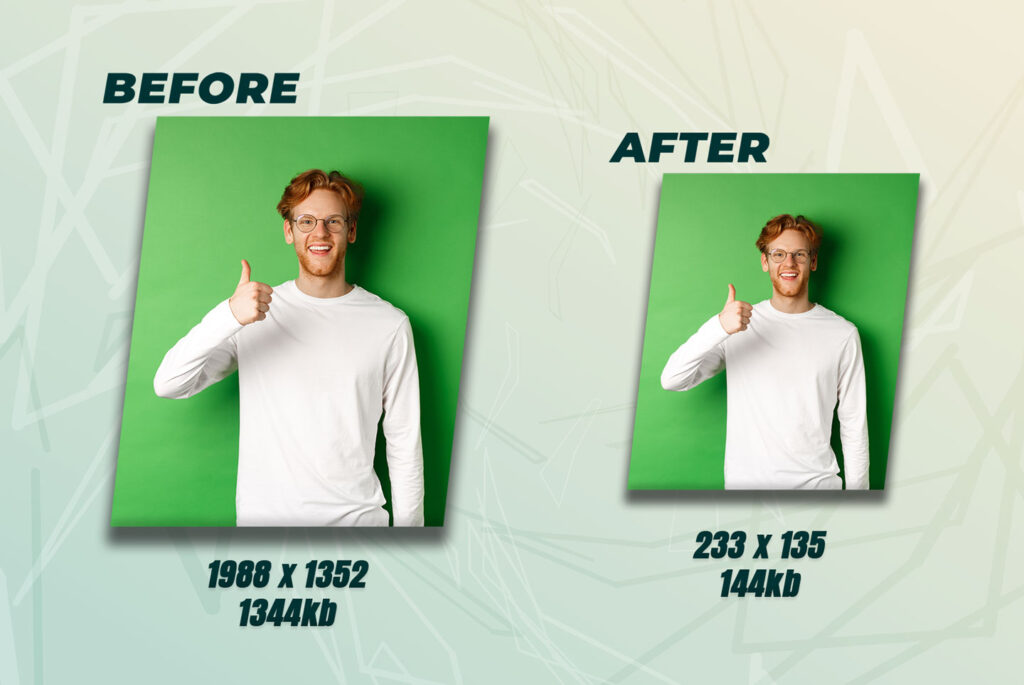
Resized Sample PNG Image
How to Resize PNG without Losing Quality & Transparency
Before you begin resizing your PNG images with our free online tool, let’s go over a quick guide to help you maintain their clarity, quality, and transparency.
Steps to Resize PNG Images:
Step 1: Upload Your PNG Images
Open our PNG resizer in your browser, then click “Choose File” or simply drag and drop your PNG images into the tool.
Step 2: Adjust Dimensions
Set the width and height in pixels as needed, ensuring the aspect ratio is maintained to avoid any distortion.
Step 3: Select Format
Choose your preferred format (JPEG, PNG, GIF, PDF, etc.), then click “Resize PNG Now.”
Step 4: Download
Click “Download” to save each resized PNG, or select “Download All” to save multiple images in a ZIP file.”
Benefits of Using Our PNG Resizer Tool
- Preserve Quality & Transparency: The tool resizes PNG images without compromising on image quality or losing transparency, ensuring your visuals remain sharp and clear.
- Quick & Easy to Use: With a simple, guided process, resizing images is fast and requires only a few clicks.
- Multiple Format Support: Offers flexibility to convert PNG images into various formats, such as JPEG, GIF, and PDF, making it suitable for different uses.
- Optimized for Web & Social Media: Resized images load faster, ideal for website use and social media platforms, enhancing page speed and user engagement.
- Batch Resizing with ZIP Download: Supports resizing multiple images at once and provides a ZIP download option, streamlining large-scale image projects.
- Global Accessibility: Resize PNG images seamlessly in Europe, the United States, and all other parts of the world, ensuring universal convenience and usability
Try the tool today to achieve high-quality, transparent PNG resizing tailored for professional results.